Creating videos with consistent characters using Rendernet
RenderNet lets you create highly realistic custom AI characters and generate images and videos with them. I tested its tools to see how well it works for brands and marketers.
%20(1).png)
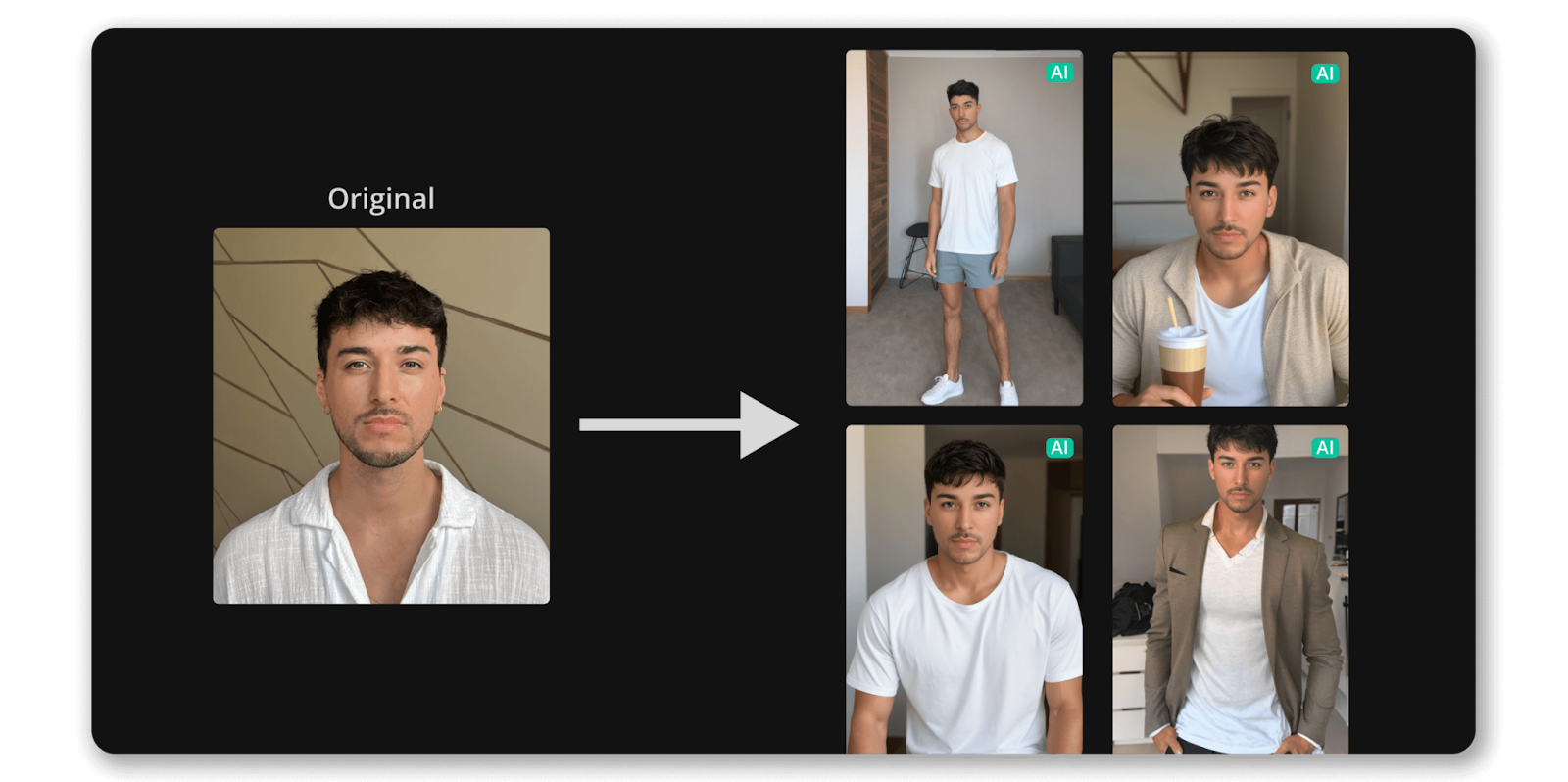
As a content creator, I've learned that time is the biggest constraint in producing quality work. While tools like DALL-E, Midjourney, and Sora can generate impressive images and videos, they often lack the consistency and fine control needed for branded content. RenderNet fills this gap – with over a million users and 20 million assets created, it lets you generate hyper-realistic, consistent AI characters that can even speak. In this review, I'll show you how to create and use your own AI character for photos and videos using RenderNet.
{{review-toc}}
Create & refine your own character
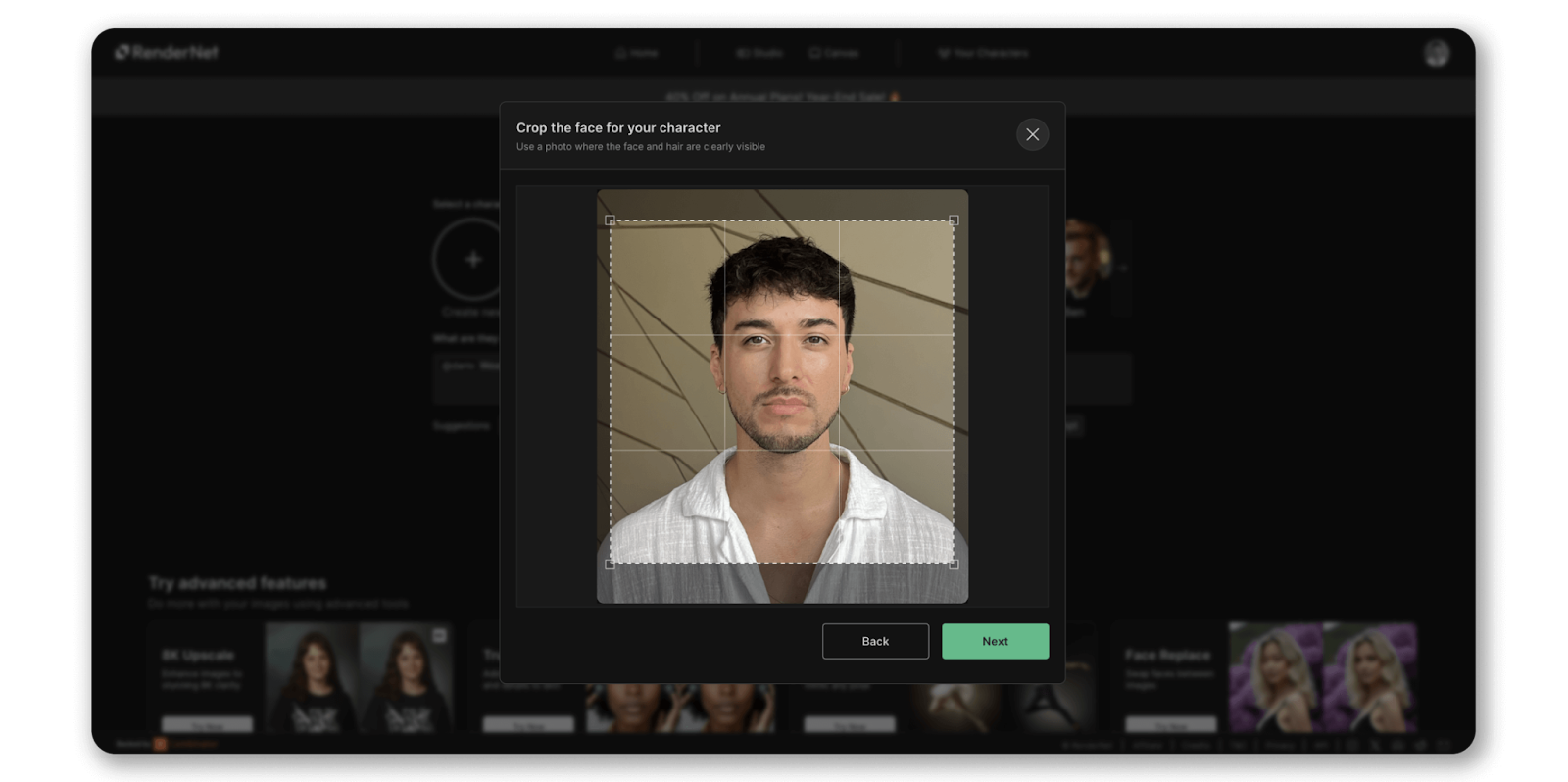
Creating your own AI character is easy. All I needed to do was to upload a single, clear image of my face and select if I wanted the character to be realistic or stylized, its gender, age and hair colour. These options help ensure you get more consistent results. When you’re done, you can simply tag the character right inside your prompt, which makes it so easy to reuse the character across different projects.

Pro Mode is where you can add a custom prompt to tune different aspects of your character. I first generated images using only the predefined options, and immediately noticed my hairstyle and beard length were off. I uploaded my original character image to ChatGPT and asked it to describe these aspects, then added the description I got inside the character description box in RenderNet. This made the AI avatar look more like me, and I was genuinely impressed with the similarity.
Getting the right pose
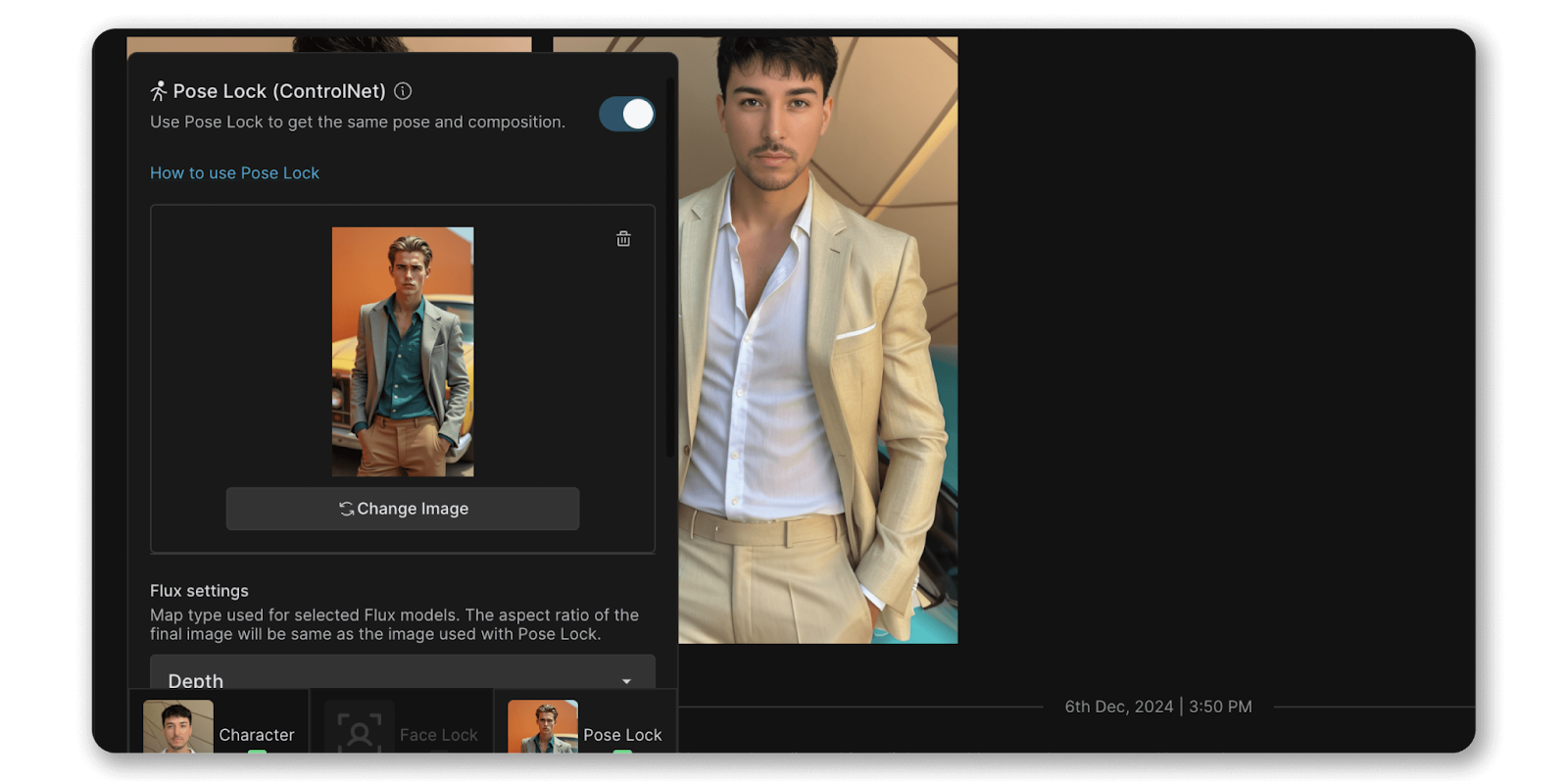
The pose-lock functionality allows you to upload any reference photo (or choose from a template) and have your character appear in the same body pose. It does more than influence the pose, though; it also projects things like body composition, clothing, colours, atmosphere, and other characteristics from the reference image. You can still tailor the prompt to get closer to the desired result, but I found that choosing a reference model with traits somewhat similar to mine were a quick way to achieve realistic results.
Style your images with different modes
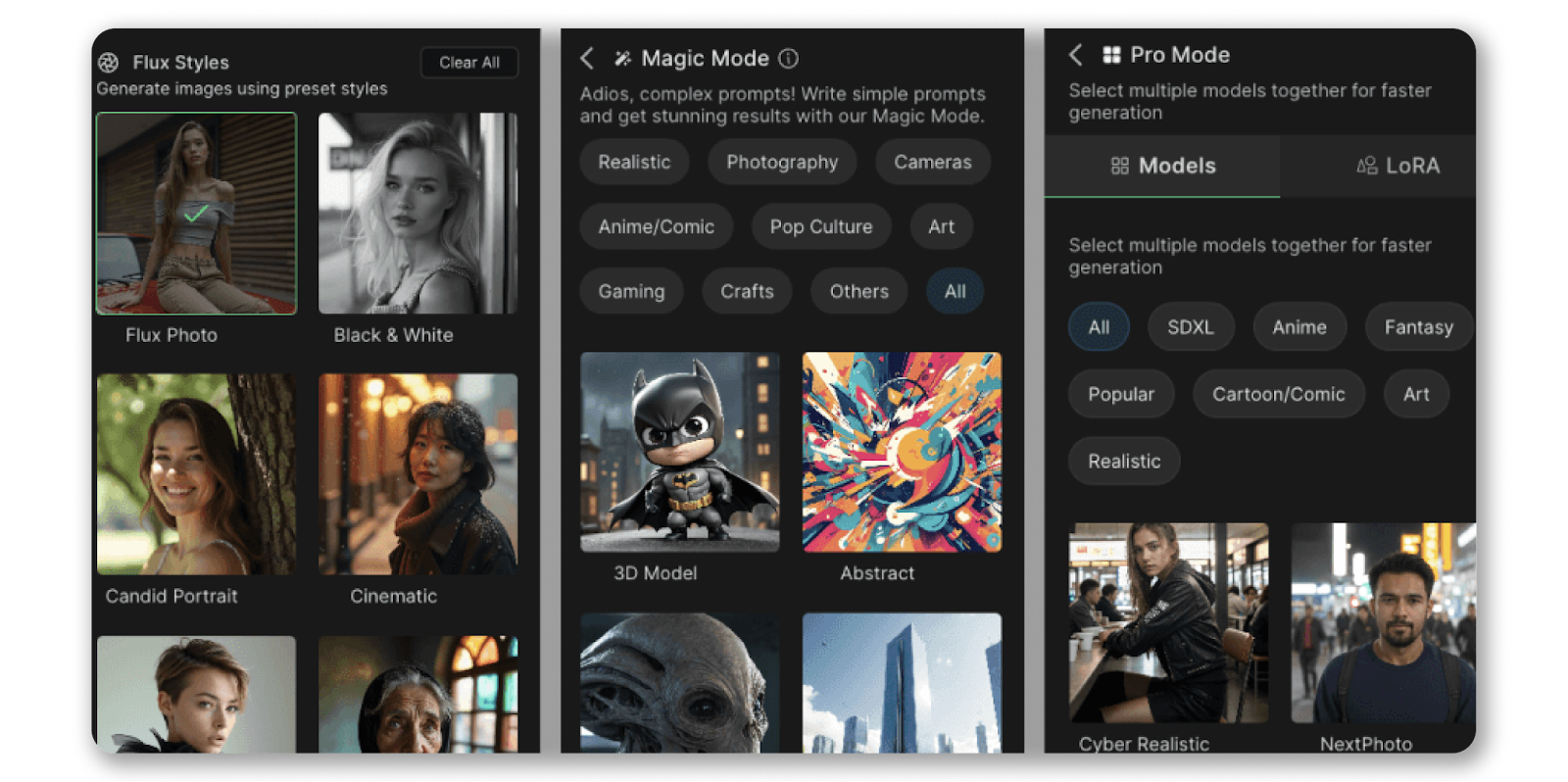
Another powerful feature of RenderNet is the flexibility and ease with which you can apply different styles to your images.
- Flux mode gives you the highest quality images but sadly doesn’t support pose-lock.
- Magic mode which offers a bunch of different styles with very decent results.
- Pro mode, which allows you to select multiple models together, so you can generate multiple images at the same time. Each rendering process takes about 30 seconds, so being able to generate images simultaneously saves a lot of time.
A look at my generated images & videos
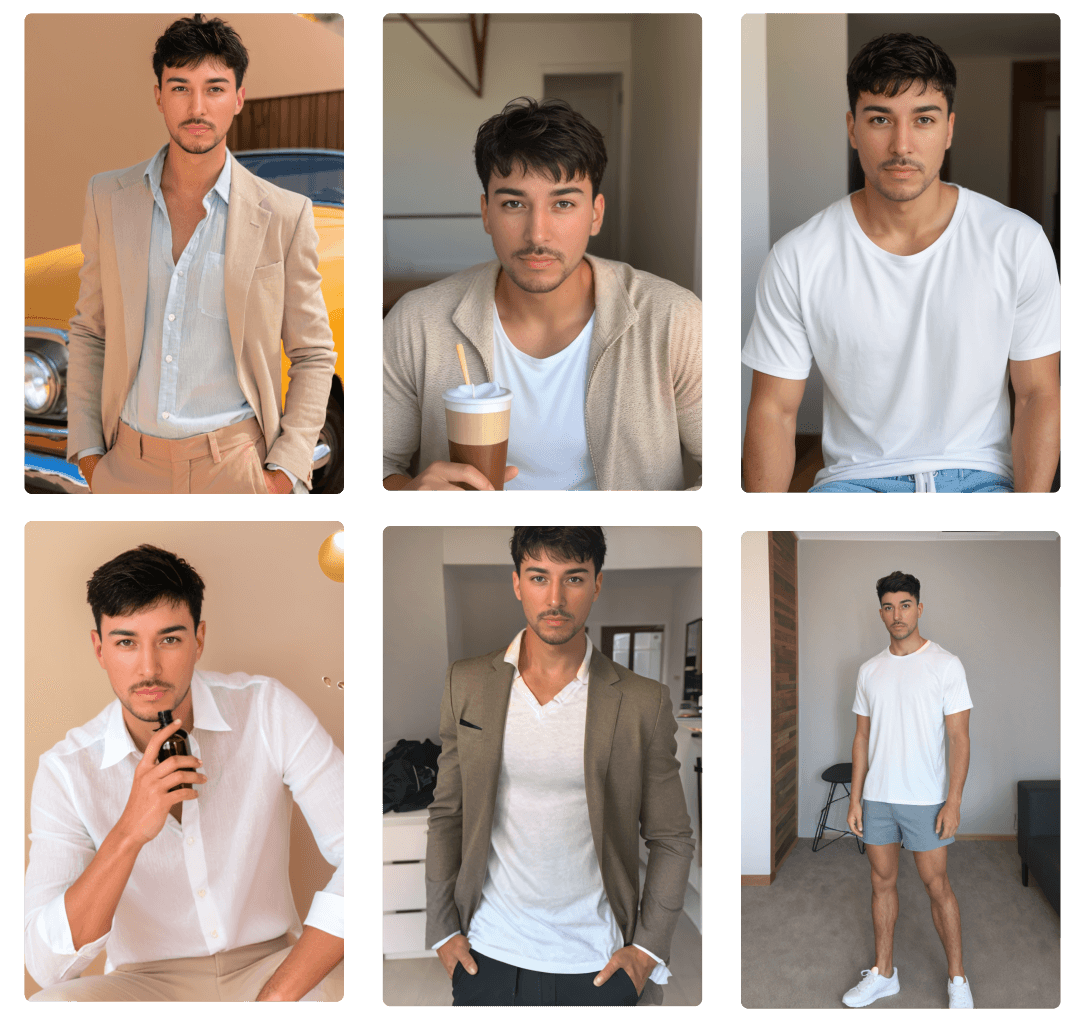
After creating and refining my character, I experimented with different poses (using pose-lock) and different models and LoRAs to achieve different settings and looks. Some of the results were eerily similar to myself! The realism was consistently good, but of course, there were many weird generations as well. What I appreciated most is how easy RenderNet’s user interface makes it to tweak elements you’re not happy with, so you can tune the result a little more each time until you get the perfect shot.
.gif)
%2520(3).gif)
Arguably the most interesting feature of RenderNet for businesses and marketers looking to scale their content creation is the ability to generate videos with your characters. With RenderNet you can generate high-quality clips based on your character and describe what you want to happen in the scene. Right now you can only choose between 5 and 10 second clips, so it works best for producing short-form content.
The videos you get are actually in high quality mp4 format – I’ve just converted them to lower-quality GIFs in the clips above to make it possible to include them in this newsletter.
RenderNet’s plans & pricing
%2520(1).png)
RenderNet doesn’t have a free trial, unfortunately—but the plans are really affordable for what you get. I chose the Standard Plan at $24/month (they’ve now added a 40% year-end discount on all plans), which gave me 400 top-quality Flux images, eight minutes of narrated videos, and 33 total video renders—perfect for experimenting with character creation and video generation.
What's inside
Heading 1
Heading 2
Heading 3
Heading 4
Heading 5
Heading 6
Lorem ipsum dolor sit amet, consectetur adipiscing elit, sed do eiusmod tempor incididunt ut labore et dolore magna aliqua. Ut enim ad minim veniam, quis nostrud exercitation ullamco laboris nisi ut aliquip ex ea commodo consequat. Duis aute irure dolor in reprehenderit in voluptate velit esse cillum dolore eu fugiat nulla pariatur.
Block quote
Ordered list
- Item 1
- Item 2
- Item 3
Unordered list
- Item A
- Item B
- Item C
Bold text
Emphasis
Superscript
Subscript
%201%20(1).png)
%201%20(1).png)
.png)
%201%20(1).png)
%201.png)
%20(1).png)
.png)





%202.png)
%201%20(1).png)