Prezi AI: a classic presentation tool makes a comeback
I tested Prezi's new AI features to see how they enhance the platform's well-known zooming presentation interface. Here's my hands-on experience with this presentation tool that's aiming to simplify the creation process.
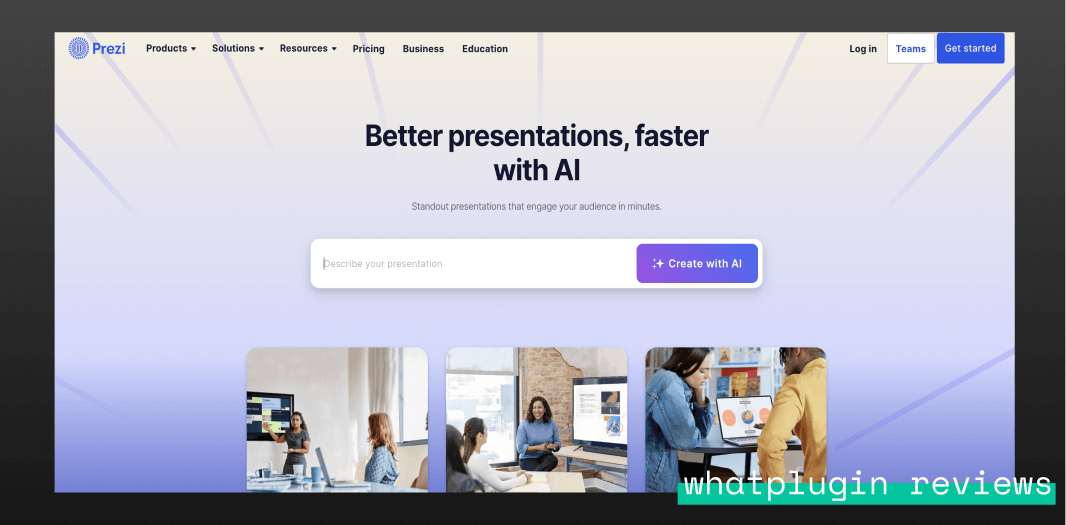
{{review-toc}}
Let's be honest - creating presentations is rarely anyone's idea of a good time. It's that necessary evil we all face before important meetings or pitches. From choosing templates to arranging content and tweaking designs, it can take hours to produce something that still ends up as just another slide-by-slide presentation.
A number of companies are now trying to transform this process through AI. Today I'm looking at Prezi, a long-standing player in the presentation tools market known for their cinematic effects and zooming transitions that create a more immersive experience than traditional slides.
Prezi recently added AI features to their platform, promising to make their signature visual style more accessible. I tested these new capabilities to see if they genuinely add value to the existing Prezi experience.
Who it’s for
Based on my testing, Prezi AI might be useful for:
Educators: The zooming interface works well for learning environments that need to engage students. Prezi’s AI features can help transform complex educational content by showing relationships between concepts.
Business professionals: The visual navigation helps presenters stand out in meetings and pitches, with AI speeding up the creation process by making it easier to refine the presentation content, as well as turn text content into visuals (like flowcharts, visual lists, and more).
Content-heavy presenters: Prezi’s distinct spatial presentations help audience members better retain information by creating visual memory anchors—that might be good for presenters with a lot of content. The AI features can help to organize and structure dense material into navigable sections.
Getting started with Prezi AI
Getting started with Prezi AI is pretty straightforward. After creating an account, you can immediately access the AI generation feature.
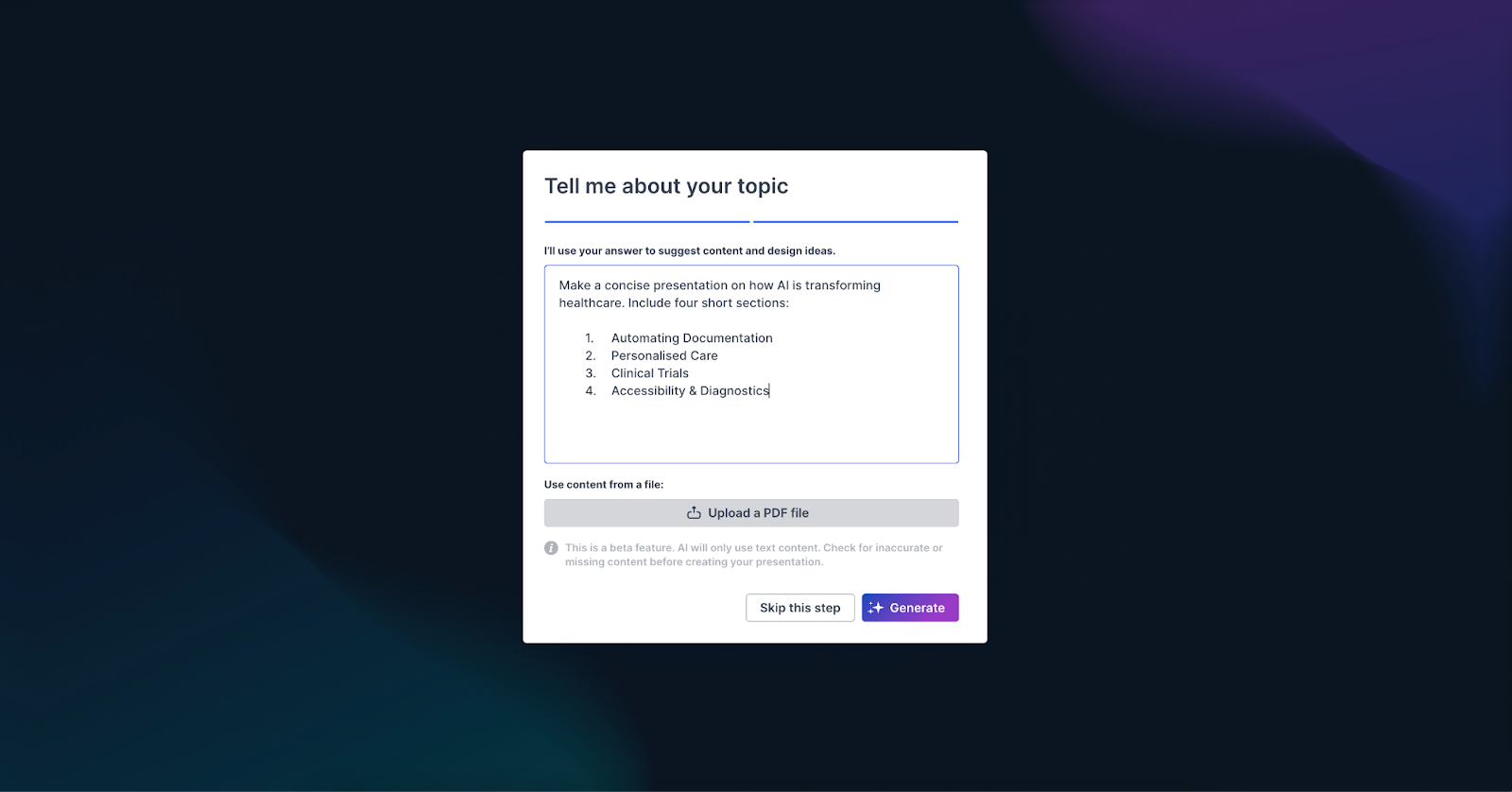
For my test, I created a presentation on "AI Case Studies in Healthcare" with four sections covering different applications. You can also upload a PDF document, and Prezi will extract the text content to create a presentation structure.
After submitting your prompt, Prezi AI generates a presentation framework around your topic. The generation process takes just a few seconds and provides:
- A visual "world" related to your topic
- A content structure based on your prompt
- Basic design elements and color schemes
- Content that varies based on your input:
- If using just a text prompt: Placeholder text that you'll likely want to customize
- If uploading a PDF: Pre-populated content from your document, which in my testing worked quite well
For my presentation on AI case studies in Healthcare, I chose to customize the content myself since I didn't have it in a PDF beforehand. Prezi automatically created a hospital-themed visual environment with separate areas for different sections of content.
Refining your presentation
Once Prezi generates your initial framework, you'll likely want to refine it. This is where you'll spend most of your time and where you'll notice both the strengths and limitations of the AI features.
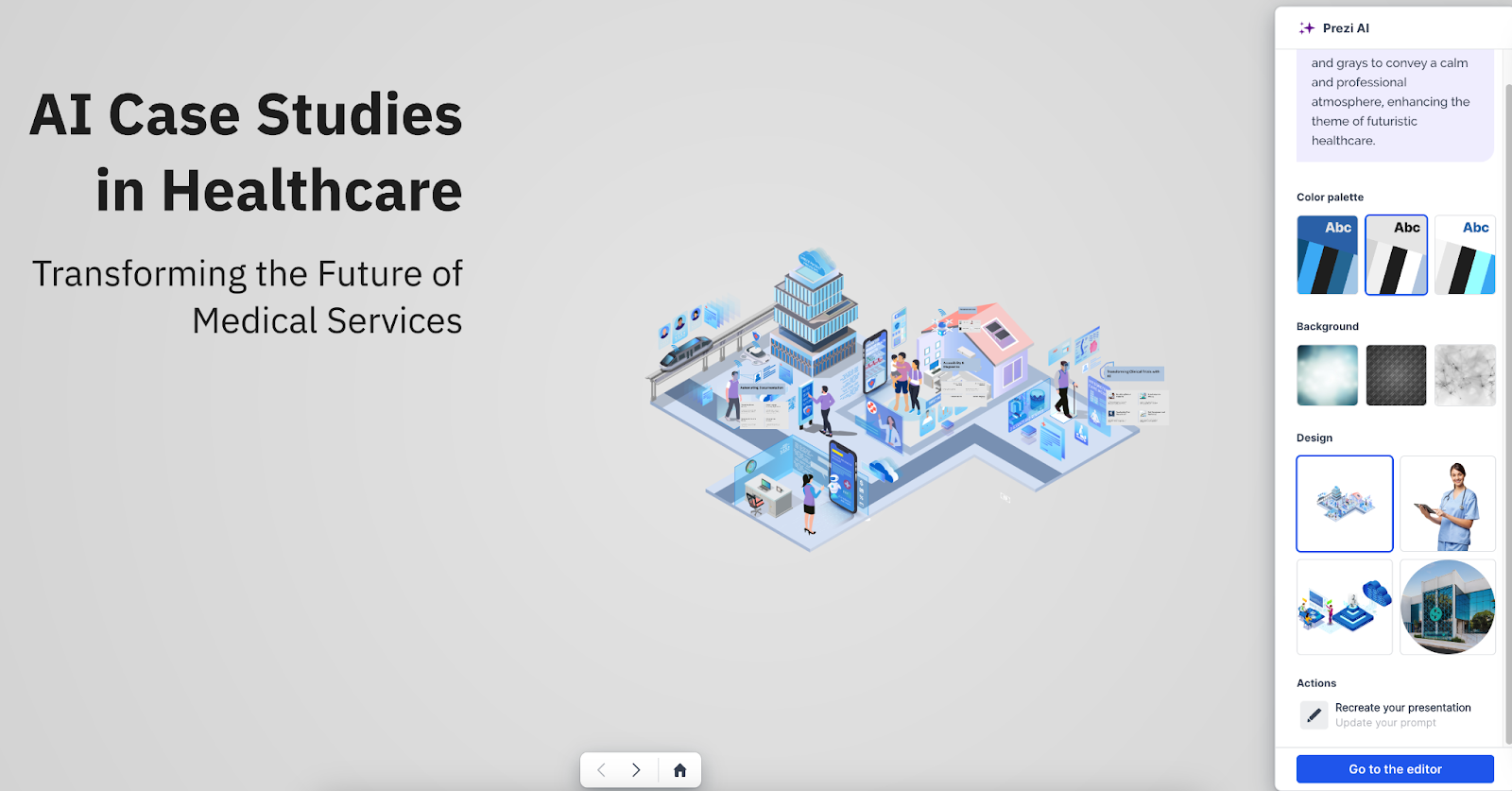
The right sidebar offers several customization options:
- Color palette selection
- Background styles
- Design elements
- Prompt refinement (if you want to recreate your presentation with an updated prompt)
While the AI-generated content provides a structure to work with, I found it to be quite basic. The placeholder text served more as a starting point than something I could use directly. Most users will need to replace or heavily edit this content.
Here's where Prezi actually surprised me - their text enhancement tools are genuinely useful. In a sea of AI features that often feel more like marketing than magic, these actually deliver some practical value. When you select text within your presentation, you can access a menu with AI-powered options to transform your content:

Prezi's features for refining your content include making text shorter or longer, simplifying language, highlighting key points, converting paragraphs to bullet points, and even creating flowcharts or visual lists. For my test, I found the "make key points bold" option particularly useful for emphasizing the results of the case studies in the presentation.
What makes these features valuable is their integration directly into the platform - no need to switch between Prezi and other tools like ChatGPT or Claude. While I didn't need the visual text transformations such as flowcharts or animated stories for my specific presentation, these could be really helpful for explaining processes or hierarchical information.
The visual experience
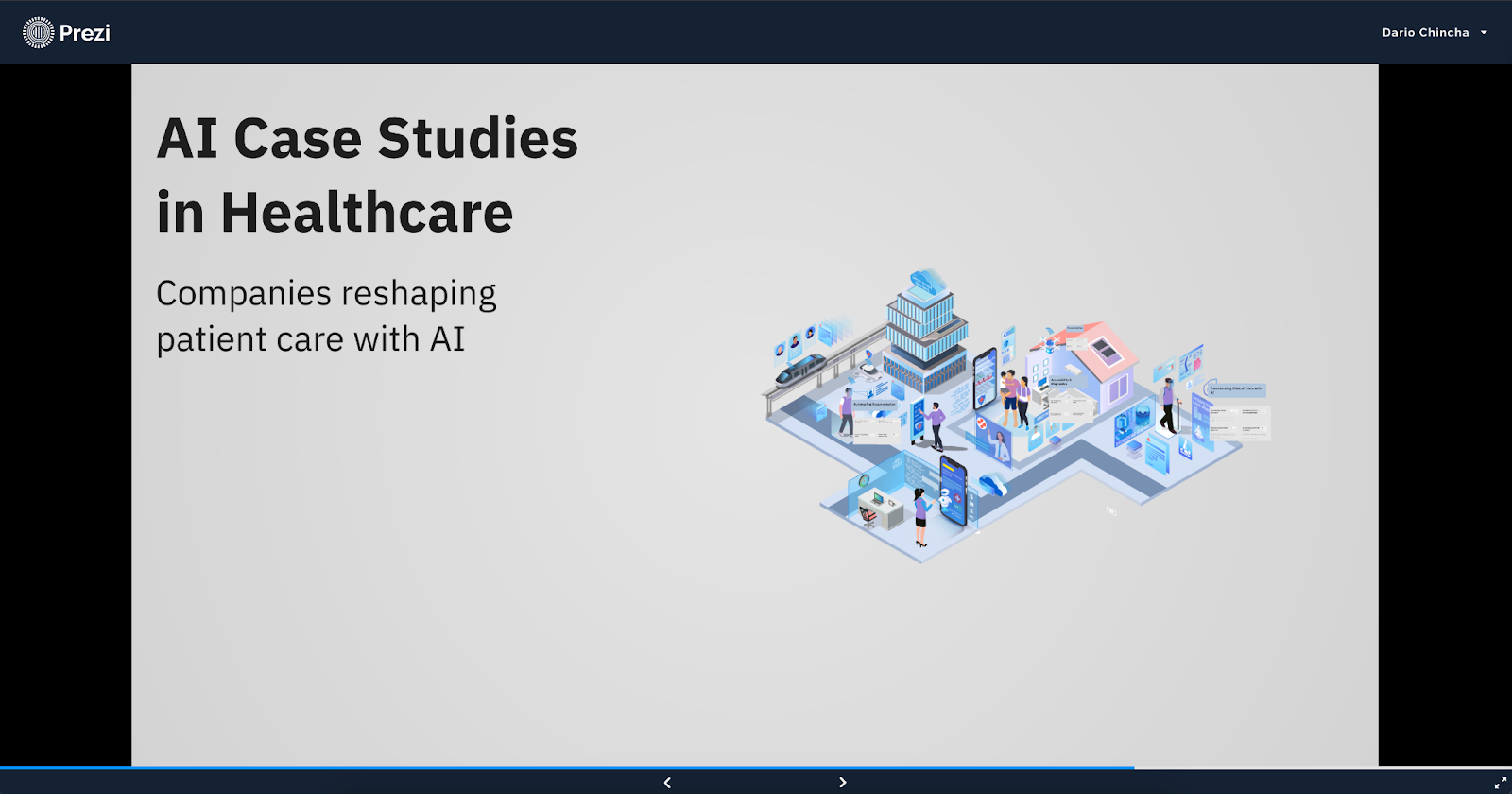
Prezi's zooming transitions remain its standout feature - they still offer that 'wow' factor that can wake up even the most checked-out member of the audience. They organize your content into connected visual regions that viewers navigate "travelling" between sections during the slide transitions. For my healthcare presentation, this created a more engaging flow than a standard slide deck.
This works particularly well for educational content or complex topics where showing relationships between ideas matters. You can view my final AI Case Studies in Healthcare presentation here to see these transitions in action.
Sharing your presentation
Once complete, Prezi offers some excellent ways to share your work:
- Generate shareable links, with integrated viewer analytics
- Host live presentations with remote audiences
These sharing features work well for teams that need to distribute presentations, and track engagement, letting you understand how audiences interact with your content.
Final thoughts
Prezi AI brings some genuinely helpful AI tools to the table in terms of writing—even if the initial content generation isn't revolutionary. For those willing to embrace Prezi's unique visual style, these new features create a smoother path to more engaging presentations.
What's inside
Heading 1
Heading 2
Heading 3
Heading 4
Heading 5
Heading 6
Lorem ipsum dolor sit amet, consectetur adipiscing elit, sed do eiusmod tempor incididunt ut labore et dolore magna aliqua. Ut enim ad minim veniam, quis nostrud exercitation ullamco laboris nisi ut aliquip ex ea commodo consequat. Duis aute irure dolor in reprehenderit in voluptate velit esse cillum dolore eu fugiat nulla pariatur.
Block quote
Ordered list
- Item 1
- Item 2
- Item 3
Unordered list
- Item A
- Item B
- Item C
Bold text
Emphasis
Superscript
Subscript
%201%20(1).png)
%201%20(1).png)
.png)
%201%20(1).png)
%201.png)
%20(1).png)
.png)





%202.png)
%201%20(1).png)